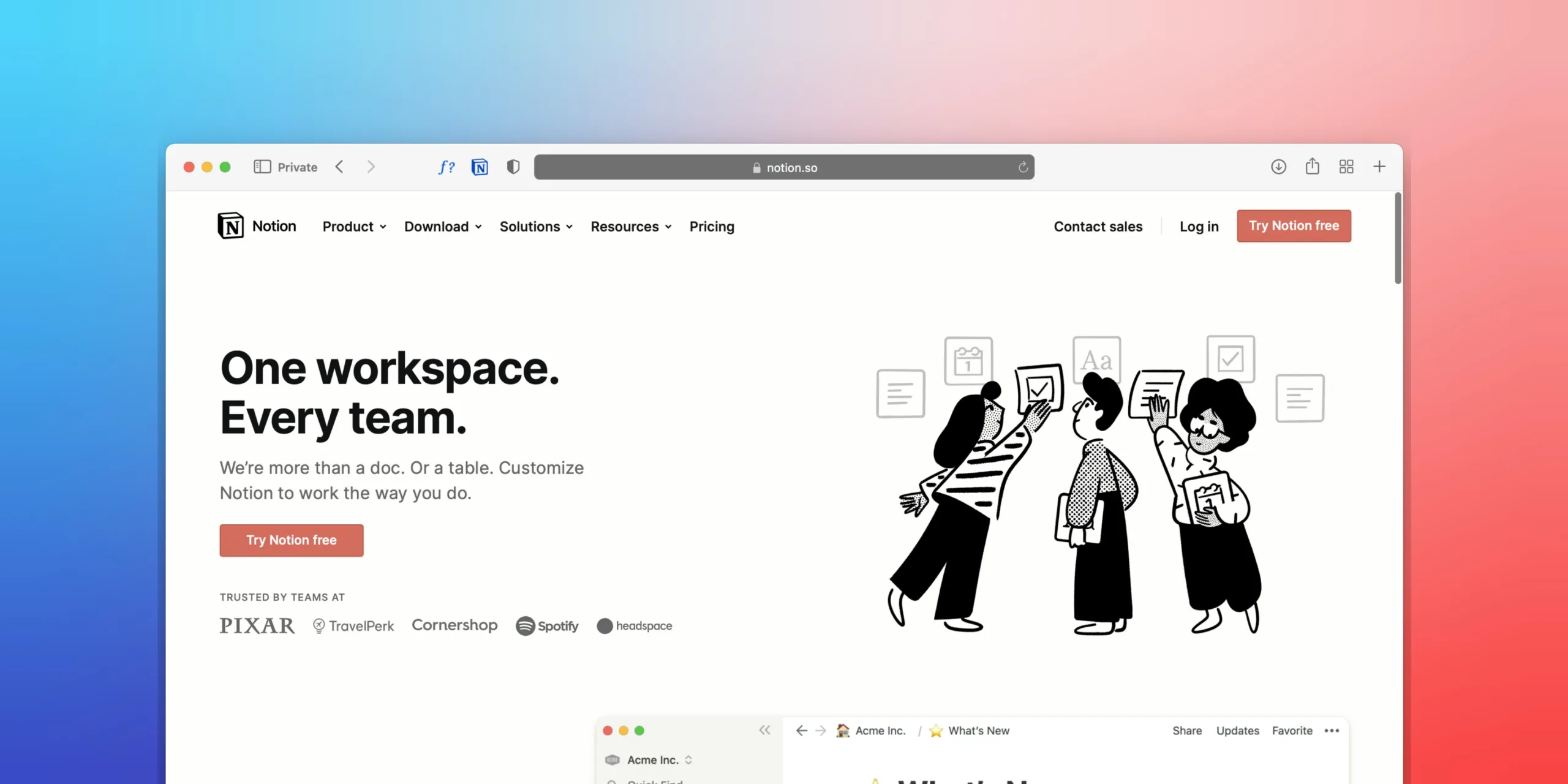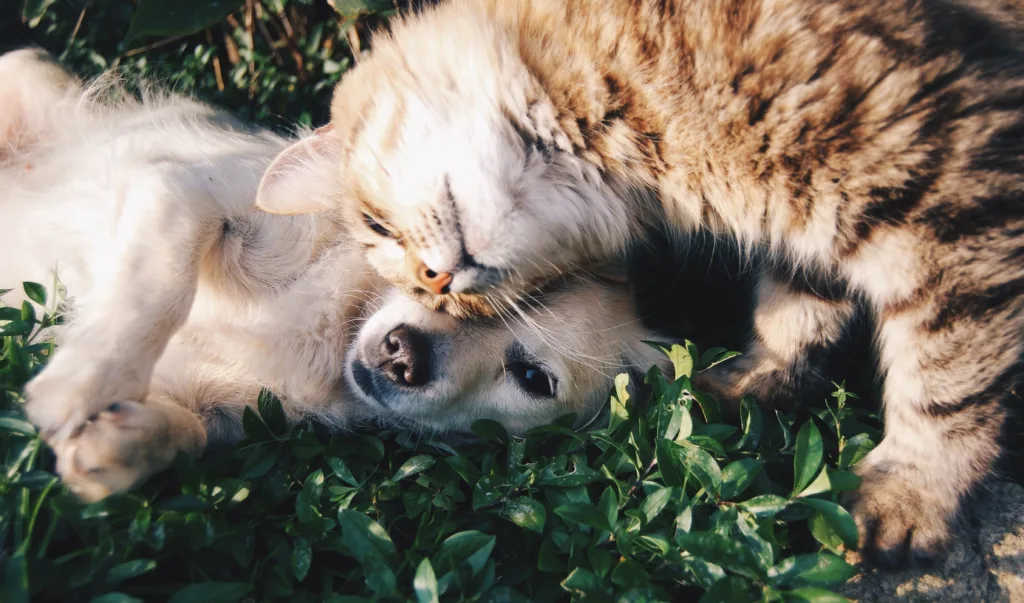Hey there! Are you feeling overwhelmed by all the content you need to create? Do you wish there was an easier way to stay organized and on top of things? Well, we have good news for you – the Notion content planner can help! Notion is a super useful tool that lets you plan, track and manage your content in one place. No more scattered notes or missed deadlines – with the Notion content planner, you can keep everything in one place and make sure your content gets done on time. In this post, we’ll show you step-by-step how to use the Notion content planner to take control of your content and boost your productivity. It’s easy, we promise!
What is Notion?

Notion is a productivity and organization tool that allows you to create notes, wikis, and databases. It’s available as a web app and a mobile app for iOS and Android devices, so you can use it on your computer or on the go. Some of the features of Notion include:
- Creating and organizing pages and sub-pages
- Creating and editing databases
- Collaborating with others in real-time
- Customizing templates and integrations with other tools
Notion is a versatile tool that can be used for a variety of purposes, such as taking notes, organizing projects, and managing tasks. It’s especially useful for people who need a way to keep track of a lot of information and stay organized.
In addition to its basic features, Notion also offers a range of integrations with other tools and services, such as Google Calendar and Trello. This means you can use Notion to manage your content and tasks alongside other tools you might already be using.
Overall, Notion is a powerful tool that can help you boost your productivity and stay organized. Whether you’re a student, a professional, or just someone who has a lot going on, Notion can be a valuable addition to your workflow.
Setting up a content planner in Notion

Ready to get started with the Notion content planner? Here’s how to set it up:
- Open Notion and click on the “Add a database” button. You can find this button in the left-hand menu or by clicking on the “+” icon in the top-right corner of the screen.
- Give your database a name, such as “Content Planner” or “Content Ideas.” You can also choose a template if you want to use a pre-designed layout.
- Next, you’ll need to add some fields to your database. These fields will be used to store information about your content ideas, such as the title, due date, and status. Some common fields to include in a content planner database are:
- Title: A short, descriptive name for your content idea
- Description: A brief overview of your content idea
- Due date: The date your content is due to be published or completed
- Status: Whether the content is in progress, completed, or on hold
- Assignee: The person responsible for creating the content
You can also add other fields as needed, such as tags, categories, or notes.
- Once you’ve added your fields, you can customize the layout of your database to suit your needs. You can change the order of the fields, add or remove columns, and choose how the information is displayed. You can also add filters and views to help you quickly find and organize your content ideas.
With your content planner set up, you’re ready to start adding your content ideas and tracking your progress. In the next section, we’ll show you how to use the Notion content planner to plan and manage your content.
Using the Notion content planner

Now that you’ve set up your content planner in Notion, it’s time to start using it to plan and manage your content. Here’s how:
- To add a new content idea to your database, click on the “New page” button. This will open a form where you can enter the information for your content idea. Fill out the fields as needed, such as the title, description, and due date. You can also add tags, attachments, and other details as needed. When you’re finished, click “Save” to add the content idea to your database.
- To schedule your content, you can use the calendar feature in Notion. To add a content idea to your calendar, click on the calendar icon in the top-right corner of the page. This will open a calendar view of your database, with your content ideas displayed as events. You can drag and drop your content ideas to different dates to schedule them, or use the calendar’s filtering options to view specific types of content.
- The task management features in Notion can be helpful for assigning tasks to team members and tracking the progress of your content. You can use the “Assignee” field to assign a specific person to each content idea, and the “Status” field to mark tasks as complete or in progress. You can also use the “Due date” field to set deadlines for your tasks and receive notifications when tasks are approaching their due date.
- In addition to its built-in features, Notion also offers a range of integrations and templates that can be helpful for content planning. For example, you can use integrations with tools like Google Calendar or Trello to manage and track your content creation tasks. You can also use templates to create content calendars or project planning worksheets that are tailored to your specific needs.
With the Notion content planner, you have all the tools you need to plan and manage your content effectively. Whether you’re working on your own or as part of a team, the Notion content planner can help you stay organized and on track.
Conclusion
In this blog post, we’ve shown you how to use the Notion content planner to boost your productivity and streamline your content creation process. Whether you’re a student, a professional, or just someone who has a lot going on, Notion can be a valuable tool for organizing your content and staying on track.
Some of the benefits of using Notion as a content planner include:
- Keeping all your content ideas and tasks in one place
- Collaborating with others in real-time
- Customizing your content planner to suit your needs
- Integrating with other tools and services to create a seamless workflow
If you’re ready to give the Notion content planner a try, we encourage you to give it a go. With its wide range of features and customization options, Notion can be tailored to fit your specific needs and help you stay organized.
To get started, you can visit the Notion website and sign up for a free account. From there, you can explore the different features and start setting up your own content planner. You can also check out the Notion community for additional resources and tips on how to use the app effectively.
We hope you’ve found this blog post helpful and that you’re inspired to give the Notion content planner a try. Happy organizing!

*This post contains affiliate links.